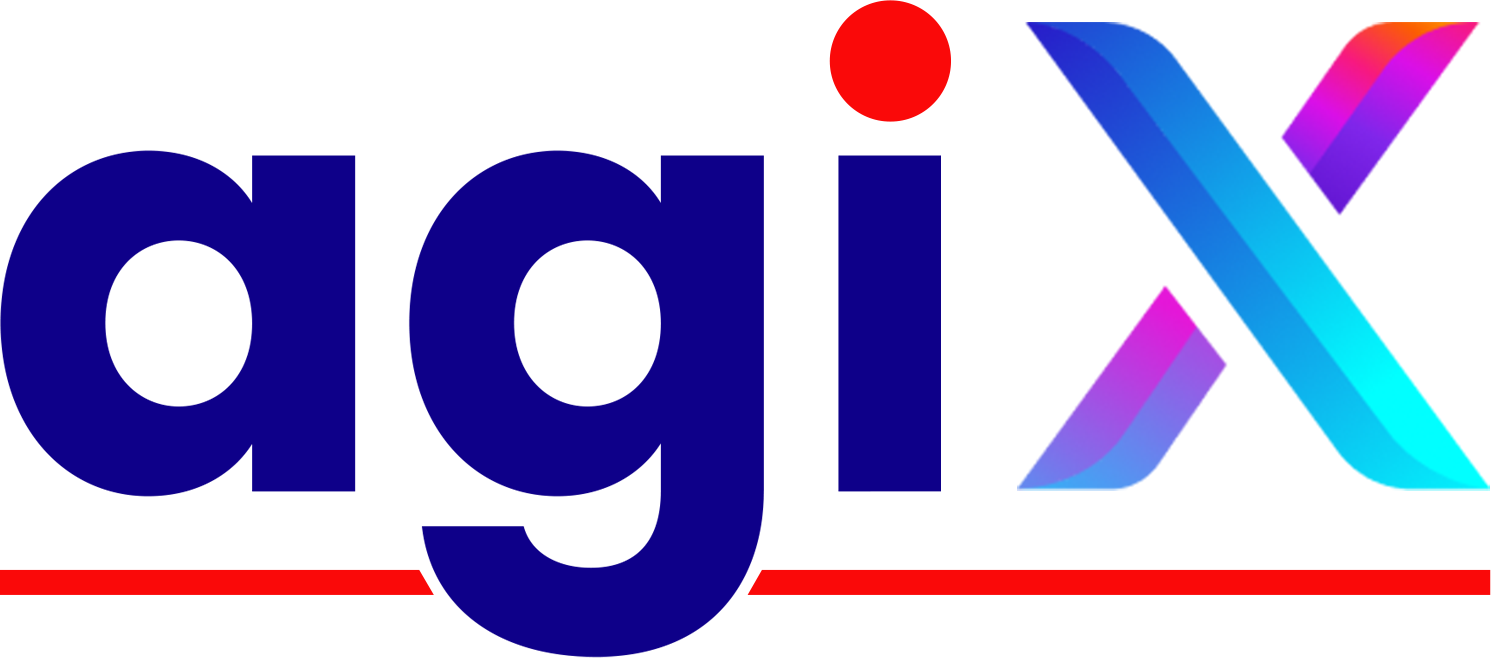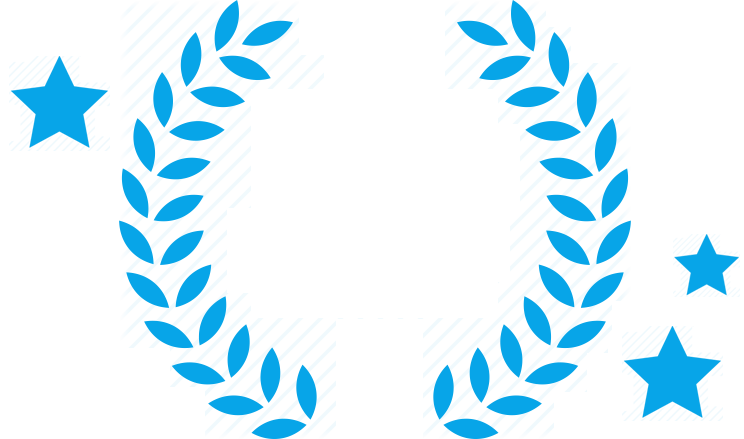How to Auto-Sync Facebook Leads to Your CRM, Inbox, and Calendar Using Make.com
Introduction:
Facebook Lead Ads are incredibly effective. They eliminate landing page friction, pre-fill user data, and make it incredibly easy for people to raise their hands and say, “Yes, I’m interested.”
But for most small businesses, agencies, and solo marketers, that’s where the magic ends.
Once the form is submitted:
- There’s no immediate follow-up
- The lead sits idle in Facebook Ads Manager (often unnoticed)
- You download a CSV later—if you remember
- Maybe someone on your team manually adds the contact to your CRM or sends a one-off email
- Most leads go cold within 24 hours
And just like that, the money you spent acquiring that lead is wasted.
Here’s the truth:
The faster and more intelligently you respond to leads, the more likely you are to convert them.
In fact, according to research from Harvard Business Review:
- Companies that reply to leads within 5 minutes qualify them 21x more often.
- Yet 63% of businesses take more than 24 hours to respond—or never follow up at all.
So what’s the fix?
You need an instant, intelligent, and automatic follow-up system—and you need one that doesn’t require hiring more staff or writing code.That’s where Make.com comes in.
What Is Make.com and Why Should You Care?
Make.com (formerly Integromat) is a no-code automation platform that allows you to visually connect apps and automate tasks, making workflow optimization simple and accessible. You don’t need a developer. You don’t need an IT department. All you need is logic.
With Make.com, you can:
- Instantly capture new Facebook leads
- Push them to your CRM (HubSpot, Salesforce, GoHighLevel, etc.)
- Send personalized confirmation emails
- Auto-book calls or demos on your calendar
- Ping your team on Slack, Telegram, or SMS
- Do all of this without ever opening your laptop
You don’t need Zapier plugins, there’s no need to check spreadsheets, and you don’t need to worry about missed leads again.
You just build the workflow once—and every lead flows through it automatically.
Business Types that Benefit Most:
| Industry | Use Case |
| Coaching & Consulting | Book discovery calls instantly |
| Real Estate | Route buyer/seller leads to CRM with auto-SMS |
| Clinics & Health | Schedule intake calls from the ad form |
| Marketing Agencies | Manage inbound leads from client campaigns |
| Local Services | Auto-respond and assign jobs based on zip code or service type |
Setting Up Facebook Lead Integration with Make.com
This section will guide you through the process of integrating Facebook Lead Ads with Make.com, ensuring seamless synchronization of leads to your CRM and other business systems. By connecting Facebook to Make.com and configuring the necessary integrations, you can automate lead management, enhance your sales process, and improve efficiency without any coding.
1. Connecting Facebook to Make.com
You must properly link your Facebook account to Make.com before starting any automation. This involves setting up a Facebook Developer account and generating the required access tokens for secure API access.
Creating a Facebook Developer Account
To integrate Facebook Lead Ads with Make.com, you first need a Facebook Developer Account. This tool lets you use Facebook’s API and properly handle your lead ads. Sign up for a developer account on Facebook’s Developer Portal, verify your account, and create a new app to start working with Facebook Lead Ads.
Generating Access Tokens
After creating your app, generate an access token to connect your Facebook account with Make.com. Access tokens are essential for authentication and ensuring secure data transfer between Facebook and Make.com. Navigate to the app settings, generate a token, and securely store it for later use in your Make.com workflow.
2. Linking CRM to Make.com
Once Facebook is connected, the next step is to link your CRM. This ensures that lead data flows directly into your sales systems for timely follow-up and management.
Choosing the Right CRM
Selecting the right CRM is crucial for effective lead management. Popular CRMs like HubSpot, Salesforce, and Zoho CRM integrate seamlessly with Make.com. Consider your business needs, such as lead tracking, automation, and reporting, when choosing a CRM.
Configuring CRM Integration
Once you’ve selected your CRM, configure the integration within Make.com. Use the CRM’s API or built-in Make.com modules to connect your account. Ensure you have the necessary credentials, such as API keys or access tokens, to complete the setup.
3. Configuring the Sync
With both Facebook and your CRM linked to Make.com, it’s time to configure the synchronization. This includes setting up triggers and field mappings to automate and refine your lead flow.
Setting Up Triggers
Set up triggers in Make.com to initiate workflows whenever a new lead is captured. Use the Facebook Lead Ads module to trigger workflows, ensuring that each new lead automatically enters your CRM and other connected systems.
Mapping Fields
Map Facebook lead fields to your CRM fields to ensure data accuracy. Make.com allows you to customize field mappings, so take the time to align each piece of data correctly. This step is crucial for maintaining consistent and accurate lead information across your systems.
By following these steps, you can establish a robust integration between Facebook Lead Ads and your CRM using Make.com, streamlining your lead management process and enhancing your sales strategy.
Auto-Syncing Facebook Leads to Inbox and Calendar
In this section, we’ll explore how to seamlessly integrate Facebook leads into your inbox and calendar, ensuring timely follow-ups and efficient lead management. Businesses can improve overall sales performance, decrease laborious tasks, and increase responsiveness by automating certain activities. We’ll cover setting up email notifications, automating calendar events, and customizing these features to align with your business needs.
1. Setting Up Email Notifications
This part focuses on how to notify your team instantly when a new lead arrives, helping to reduce response times and improve engagement.
Configuring Notification Settings
To set up email notifications, connect your email service (e.g., Gmail or Outlook) to Make.com. Use the email module to trigger notifications whenever a new lead is captured. Map the lead data, such as name and email, to ensure personalized messages. This step ensures your team is instantly alerted about new leads, enabling quick responses.
Customizing Email Templates
Personalize your email templates using placeholders for dynamic content like the lead’s name or company. Make.com allows you to design templates that reflect your brand’s voice. For example, you can create a welcome email or a follow-up message, ensuring consistency and professionalism in every communication.
2. Automating Calendar Events
This section explains how to automatically create and manage calendar events for each new lead, making sure no opportunity is missed.
Syncing Leads to Calendar
Connect your Google Calendar to Make.com to automatically schedule follow-ups. Whenever a new lead is captured, a calendar event is created. This ensures that your team never misses a follow-up opportunity. The time and description of the event can be changed to suit your workflow.
Setting Event Reminders
Enhance your follow-up process by adding reminders to your calendar events. This feature ensures that your team stays on track and leads receive timely engagement. You can also adjust reminder timings to avoid non-business hours, maintaining a professional image.
3. Customizing Notifications and Events
Here, you’ll learn how to personalize both notifications and calendar entries to align better with your workflows and client preferences.
Personalizing Messages
Tailor your email notifications and calendar events to match your brand’s tone and style. Use dynamic fields to include specific lead information, making interactions feel more personal. For instance, you can address leads by their first name or reference their specific inquiry.
Adjusting Event Details
Fine-tune calendar events by adding custom descriptions, locations, or invitees. This ensures that all relevant team members are informed and prepared for follow-ups. You can also color-code events or set recurring appointments for consistent lead management.
By implementing these steps, businesses can streamline lead communication and scheduling, ensuring a seamless experience for both teams and customers.
Advanced Lead Routing and Automation
This section will examine ways to enhance lead management with sophisticated routing and automation methods. By implementing conditional logic, tags, and multi-channel workflows, you can streamline your processes, ensure leads are properly segmented, and create seamless interactions across multiple platforms. These strategies not only enhance efficiency but also ensure that your leads receive personalized attention, improving conversion rates and customer satisfaction.
1. Using Conditions for Lead Routing
Conditional logic allows you to route leads based on specific criteria, ensuring they end up in the right place. For example, you can route high-value leads directly to your sales team while nurturing others with automated emails.
Setting Up Conditional Logic
In Make.com, you can add a “Condition” module to your workflow. Specify criteria like job title, region, or firm size based on lead data. Map the fields from your Facebook lead form to these conditions and specify the actions for each case.
Testing Conditions
Test your conditions with sample data to ensure accuracy. Use Make.com’s built-in debugger to simulate different scenarios and verify that leads are routed correctly. Regularly review and update your conditions as your business needs evolve.
2. Implementing Tags and Segmentation
Tags and segmentation help organize leads for better targeting and follow-up. By assigning tags based on lead behavior or demographics, you can create highly personalized experiences.
Creating Tags
Add a “Set Variable” module to Make.com so that leads may be assigned tags. For example, tag leads as “High Priority” or “Ready for Follow-Up.” These tags can then be used to trigger specific actions in your workflow.
Segmenting Leads
Use tags to segment leads into lists or groups. For example, compile a list of leads who indicated interest in a particular product. This segmentation allows you to send targeted campaigns, improving engagement and conversion rates.
3. Creating Multi-Channel Workflows
Multi-channel workflows ensure that leads are engaged across different platforms, from email to CRM and calendar. This approach creates a cohesive experience and ensures no lead is left behind.
Designing Workflows
Start by mapping out your workflow in Make.com. Describe the actions you want the leads to take and provide the entrance point (such as Facebook leads). Consider adding delays or conditional checks to tailor the experience.
Integrating Multiple Channels
Connect your workflow to multiple platforms like Gmail, HubSpot, and Google Calendar. For example, send an email via Gmail, create a contact in HubSpot, and schedule a follow-up in Google Calendar—all within a single workflow. This integration ensures seamless communication and reduces manual effort.
By combining these advanced techniques, you can create a robust lead management system that automates and enhances your sales process.
Troubleshooting and Optimization
When automating lead management workflows, ensuring everything runs smoothly is crucial. This section dives into identifying and resolving common issues, optimizing workflows for peak performance, and maintaining integrations over time. By mastering these strategies, you can minimize downtime, enhance efficiency, and ensure your lead management system operates flawlessly.
1. Common Issues and Solutions
Even the best-designed workflows can encounter issues due to API changes, field mismatches, or misconfigured modules. Proactive troubleshooting helps prevent small glitches from turning into operational delays. This section outlines how to detect and resolve the most frequent challenges in automation pipelines.
Identifying Issues
Identifying issues early is key to maintaining workflow efficiency. Start by reviewing Make.com logs for error messages, which often point to specific problems like failed API connections or mismatched data fields. Test individual modules to isolate where things might be going wrong. For example, if leads aren’t syncing to HubSpot, check if the module is correctly authenticated and if custom fields are properly mapped.Common Symptoms Possible Causes Leads not syncing API connection issues or field mismatches Emails not sending Incorrect email module setup Calendar events missing Time zone discrepancies or invalid data
Applying Solutions
Once issues are identified, applying the right solutions is next. For connection problems, reconnect your Facebook Lead Ads or CRM modules in Make.com. If data fields are mismatched, review and update field mappings to ensure alignment. For email or calendar issues, double-check credentials and test the modules with sample data. Regularly clearing logs and re-running failed workflows can also help resolve persistent problems.
2. Optimizing Workflows for Efficiency
To scale automation effectively, workflows must be continuously monitored and fine-tuned. Optimization involves identifying performance bottlenecks and streamlining tasks. This part focuses on tracking execution metrics and implementing changes that improve speed and reliability.
Analyzing Workflow Performance
To optimize workflows, start by analyzing their performance. Use Make.com’s built-in analytics to track execution times, identify bottlenecks, and monitor success rates. Focus on modules that frequently fail or take longer to process. For instance, if syncing leads to HubSpot is slow, consider reducing the number of operations or splitting large workflows into smaller, parallel processes.
Implementing Optimizations
Implement optimizations by streamlining operations. Use delay modules to stagger high-volume tasks, reducing server load. For repetitive tasks like email sending, use parallel processing to handle multiple leads simultaneously. Additionally, implement error handling to skip non-critical steps and allow workflows to continue even when minor issues arise.
3. Monitoring and Maintaining Integrations
Ongoing monitoring and routine maintenance are critical for long-term system stability. By tracking workflow health and updating configurations regularly, you can avoid unexpected failures. This section outlines how to build a reliable oversight process for your automation setup.
Setting Up Monitoring Tools
Monitoring is essential for long-term stability. Set up Make.com’s audit logs to track workflow executions and receive notifications for critical errors. Use third-party tools like Slack or email alerts to stay informed about workflow statuses. Regularly review module connections to ensure they remain active and up-to-date.
Regular Maintenance Tasks
Perform regular maintenance to keep workflows running smoothly. Review and clean up old, unused workflows to reduce clutter. Update module configurations when APIs or platform requirements change. Schedule periodic checks of field mappings and data formats to ensure consistency. By staying proactive, you can prevent issues before they impact your lead management process.
By systematically troubleshooting, optimizing, and maintaining your workflows, you can ensure a seamless and efficient lead management system that drives real results for your business.
Best Practices for Using Make.com
To maximize the potential of Make.com, adopting best practices is essential. This section will guide you through designing effective workflows, managing integrations, and ensuring data accuracy and privacy. By following these strategies, you can enhance efficiency, scalability, and compliance in your operations.
1. Designing Effective Workflows
Effective workflow design is the cornerstone of streamlining processes in Make.com. It ensures that tasks are executed logically and efficiently.
Planning Workflows
Planning is crucial for creating workflows that meet your objectives. Begin by outlining the procedure and establishing specific targets. Consider the inputs, actions, and desired outcomes to ensure each step is purposeful.
Executing Designs
Once planned, test your workflow using Make.com’s simulator to identify and fix issues. Iterative testing ensures smooth execution and reliability.
2. Managing and Scaling Integrations
As your company expands, so do your integration requirements. Effective management and scaling ensure your workflows remain robust.
Managing Integrations
Monitor your integrations closely and organize modules to avoid complexity. Regular checks help maintain performance and reliability.
Scaling Operations
Prepare for growth by designing scalable workflows. Increase capacity and optimize data handling to manage higher volumes efficiently.
3. Ensuring Data Accuracy and Privacy
Data accuracy and privacy are critical for compliance and trust. Implement measures to validate and secure your data.
Validating Data
Use validation checks to ensure data correctness. By doing this, you may avoid mistakes and keep your workflows intact.
Securing Data
Protect data with encryption during transfers and at rest. Compliance with regulations like GDPR is non-negotiable in today’s digital landscape.
By adhering to these best practices, you can unlock Make.com’s full potential, driving efficiency and innovation in your operations.
Business Impact and Real-World Applications
In this section, we explore the transformative potential of automating Facebook leads to CRM using Make.com, focusing on its business impact and real-world applications. By streamlining lead management and sales processes, businesses can enhance efficiency, productivity, and decision-making. We will delve into how various industries leverage these tools to drive growth and innovation.
1. Enhancing Lead Management
Effective lead management is the foundation of a high-performing sales pipeline. Automation improves data accuracy, ensures timely follow-ups, and reduces the burden of manual entry. Here, we discuss how Make.com simplifies and accelerates lead handling from the point of capture.
Streamlining Processes:
Automation with Make.com reduces manual effort by integrating Facebook leads directly into CRMs like HubSpot. This ensures timely follow-ups and organized data management, exemplified by triggering workflows that sync leads seamlessly.
Improving Efficiency:
By automating lead processing 24/7, businesses minimize errors and save time, allowing teams to focus on strategic initiatives. Consistent follow-ups are ensured, enhancing overall efficiency
2. Streamlining Sales Processes
Sales teams thrive when supported by tools that reduce administrative overhead and accelerate engagement. Automated workflows free up time, eliminate delays, and create space for high-impact interactions. This section covers how automation empowers sales operations at scale.
Automating Tasks:
Make.com automates lead routing, emails, and calendar scheduling, enabling sales teams to assign leads automatically, reducing response times, and improving engagement.
Increasing Productivity:
Automation allows sales teams to concentrate on high-value tasks, with potential productivity gains of up to 30%, as reported by early adopters.
3. Industry-Specific Use Cases
Automation isn’t one-size-fits-all; it adapts to the unique needs of various industries. From real estate to education, businesses are tailoring workflows to meet distinct goals. This section highlights real-world examples and the flexibility of Make.com.
Examples Across Industries:
Industries like real estate, e-commerce, and education use Facebook lead automation differently. Real estate agents capture leads for property inquiries, while e-commerce businesses automate webinar sign-ups.
Tailored Solutions:
Each industry customizes workflows, such as education institutions automating trial offers, showcasing the versatility of Make.com in addressing specific needs.
By embracing these strategies, businesses can unlock significant value, driving growth and maintaining a competitive edge in their respective markets.
Summary
Automating the synchronization of Facebook leads to your CRM, inbox, and calendar using Make.com is a straightforward, no-code solution that streamlines lead management through AI-powered automation. By following the outlined steps, businesses can efficiently capture leads, ensure timely follow-ups, and maintain data security. This automation not only saves time but also enhances consistency and scalability, allowing teams to focus on strategy and growth.
Lead Automation Architecture
This architecture outlines an automated workflow for managing leads from a Facebook Lead Ad promoting a “Free 15-Minute Consultation” for a fitness coaching business.
- Lead Capture (Facebook): When a user submits the Facebook lead form, the data is instantly sent to Make.com via an integrated trigger.
- Routing Logic: A Router module in Make.com analyzes the lead’s input (e.g., selected service or interest) to determine the appropriate downstream actions.
- CRM Integration: The lead is added to a CRM system such as HubSpot or GoHighLevel, tagged with the source “Facebook” for tracking and segmentation.
- Email Follow-up: An automated thank-you email is sent to the lead via Gmail, including a booking link to schedule their consultation.
- Calendar Booking: A Google Calendar placeholder is created or a Calendly invite is issued, ensuring the consultation slot is reserved.
- Internal Notification: A real-time Slack message or SMS alert is sent to the fitness coach, providing visibility and prompting timely follow-up if needed.
How to Sync your Facebook Campaign with Make.Com
To auto-sync Facebook leads to your CRM, inbox, and calendar using Make.com without coding, follow these organized steps:
- Connect Facebook Lead Ads to Make.com: Automate the process from the beginning by using the Facebook Lead Ads module to initiate workflows for new leads.
- Sync Leads to HubSpot CRM: Add a HubSpot action module, ensuring fields like name and email are correctly mapped for accurate data transfer.
- Automate Email Sending: Use Gmail or Outlook modules with personalized email templates, incorporating placeholders for dynamic content like {name} or {email}.
- Schedule Follow-Up in Google Calendar: Connect Google Calendar to create events, adjusting timing to avoid non-business hours and including lead details for easy tracking.
- Error Handling and Notifications: Implement error handling to log issues or send notifications via email or Slack, ensuring quick problem resolution.
- Data Privacy and Security: Ensure secure connections and GDPR compliance to protect lead data, leveraging Make.com’s security features.
- Filter and Enrich Leads: Add conditions to filter leads and enrich data by tagging or assigning leads in HubSpot for better organization.
- Set Up Follow-Up Reminders: Use delay modules to send follow-up emails or create CRM tasks for unresponsive leads, ensuring engagement.
- Documentation and Maintenance: Document workflows with screenshots for future maintenance and troubleshooting, ensuring smooth updates.
- Monitor Workflows: Regularly check Make.com logs to ensure smooth operation and address issues promptly.
Summary: Automate, Respond, Convert—at Scale
In today’s fast-paced digital landscape, the speed and intelligence of your follow-up process can determine whether a lead converts—or disappears forever.
Using Make.com to auto-sync Facebook leads to your CRM, inbox, and calendar is one of the most impactful and low-effort automations your business can implement. It requires no code, yet delivers enterprise-level performance—capturing data the moment it’s submitted through real-time analytics pipelines, sending personalized responses instantly, and ensuring every opportunity flows through your sales pipeline without delay.
By adopting this no-code automation:
- You eliminate lead leakage and manual error
- You ensure every prospect is contacted within seconds
- You create structured, scalable workflows that adapt to business growth
- You dramatically increase your lead-to-conversion velocity—without needing more manpower
This isn’t just about saving time—it’s about creating a predictable, intelligent, and responsive sales infrastructure.
Lead Automation Architecture (Fitness Coaching Example)
Here’s how a fully automated lead capture and follow-up system works using Make.com, applied to a fitness coaching business offering a free consultation:
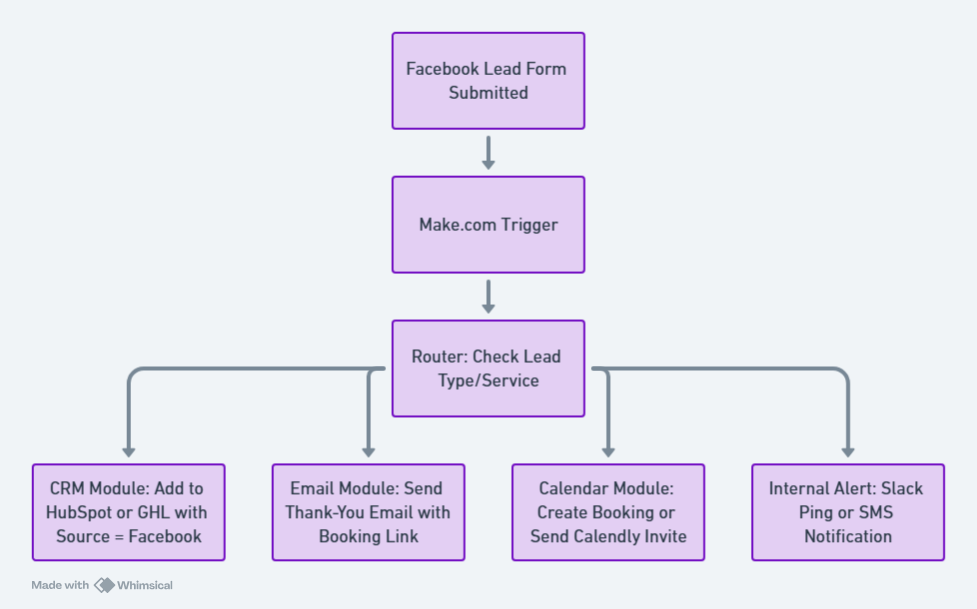
- Lead Capture (Facebook Lead Ad):
A user submits the form. Facebook instantly triggers Make.com via its native webhook. - Routing Logic:
Make.com’s Router module analyzes the submitted data (e.g., service type, location) to determine follow-up paths—such as specific messaging, rep assignment, or funnel entry. - CRM Integration:
The lead is added to a CRM (e.g., HubSpot, Zoho, GoHighLevel), tagged with source metadata like “Facebook Campaign – May 2025.” - Email Follow-Up:
A personalized thank-you email is sent via Gmail or Outlook using dynamic placeholders (e.g., “Hi [First Name], thanks for reaching out…”), including a booking link for the consultation. - Calendar Sync:
A placeholder is automatically created in Google Calendar or a Calendly invite is sent with preset time slots—ensuring the slot is held. - Internal Notifications:
Slack, Telegram, or SMS sends a ping to the assigned coach or sales rep to acknowledge the new lead and provide additional context (e.g., selected service, urgency).
How to Sync Your Facebook Campaign with Make.com (Step-by-Step)
To auto-sync Facebook leads to your CRM, inbox, and calendar using Make.com without coding, follow these organized steps:
- Connect Facebook Lead Ads to Make.com: Use the Facebook Lead Ads module to trigger workflows for new leads, automating the process from the start.
- Sync Leads to HubSpot CRM: Add a HubSpot action module, ensuring fields like name and email are correctly mapped for accurate data transfer.
- Automate Email Sending: Use Gmail or Outlook modules with personalized email templates, incorporating placeholders for dynamic content like {name} or {email}.
- Schedule Follow-Up in Google Calendar: Connect Google Calendar to create events, adjusting timing to avoid non-business hours and including lead details for easy tracking.
- Error Handling and Notifications: Implement error handling to log issues or send notifications via email or Slack, ensuring quick problem resolution.
- Data Privacy and Security: Ensure secure connections and GDPR compliance to protect lead data, leveraging Make.com’s security features.
- Filter and Enrich Leads: Add conditions to filter leads and enrich data by tagging or assigning leads in HubSpot for better organization.
- Set Up Follow-Up Reminders: Use delay modules to send follow-up emails or create CRM tasks for unresponsive leads, ensuring engagement.
- Documentation and Maintenance: Document workflows with screenshots for future maintenance and troubleshooting, ensuring smooth updates.
- Monitor Workflows: Regularly check Make.com logs to ensure smooth operation and address issues promptly.
Final Thought: Build Once, Convert Forever
In a world where response speed and personalization make all the difference, automating your Facebook lead sync with Make.com isn’t just an optimization—it’s a strategic necessity.
With just a few hours of setup:
- You can eliminate 90% of manual CRM entry
- Reduce missed opportunities by over 50%
- And build a repeatable funnel that converts leads 24/7, even while you sleep
As competition increases and consumer patience decreases, your business must adapt—not by working harder, but by working smarter.This is your blueprint.
Now’s the time to automate your follow-ups—and scale without burnout.
Why Choose AgixTech AI for Your Facebook Lead Automation?
At AgixTech AI, we specialize in automating lead workflows that convert—without adding technical complexity to your business.
We don’t just connect tools—we build seamless, intelligent pipelines through data migration & integration that ensure every Facebook lead is captured, routed, and followed up within seconds using platforms like Make.com, HubSpot, Google Workspace, and Calendly.
If you’re tired of leads going cold, delayed follow-ups, or manual CRM updates—we help you eliminate that friction, instantly.
Here’s Why Businesses Trust AgixTech AI:
- Deep Expertise in Make.com & CRM Integrations
We build robust, no-code workflows that auto-sync leads from Facebook to CRMs like HubSpot, GoHighLevel, Salesforce, and more—no dev needed. - Smart Email & Calendar Automation
From dynamic Gmail templates to instant calendar scheduling, we ensure your leads get a fast, personalized response—every time. - End-to-End Workflow Setup
We handle the entire implementation—Facebook form mapping, field matching, router logic, lead tagging, booking links, and internal notifications. - Data Privacy & Error Handling Built-In
Every flow is designed for GDPR compliance, error handling, and secure lead processing—so your brand stays protected and professional. - Results You Can Measure
Clients see up to 3x faster follow-up, higher appointment booking rates, and reduced drop-offs within weeks of implementation.
FAQs
How do I connect Facebook Lead Ads to Make.com without coding?
See the Facebook Lead Ads section of Make.com to set up a connection with Facebook Lead Ads. Follow the prompts to authenticate your Facebook account and select the specific lead form you wish to use. This setup triggers workflows automatically whenever a new lead is captured, all without requiring any coding.
Can I sync Facebook leads with CRMs other than HubSpot using Make.com?
Yes, Make.com supports integration with various CRMs beyond HubSpot. Whether you use Salesforce, Zoho, or another platform, you can configure the respective CRM module in Make.com to sync your Facebook leads seamlessly.
How can I ensure my Facebook leads are securely synced to my CRM?
Make.com uses secure connections and encryption to protect your information. Additionally, ensure compliance with regulations like GDPR by configuring privacy settings appropriately within your CRM and Make.com workflow.
What happens if there’s an error in syncing Facebook leads? How can I handle it?
In case of sync errors, Make.com allows you to set up notifications via email or Slack. You can also log errors for later review, ensuring you promptly address any issues and maintain workflow reliability.
Can I filter or prioritize Facebook leads before syncing them to my CRM?
Absolutely. Use Make.com’s filtering options to set conditions based on criteria like job title or location. This ensures only qualified leads are synced, enhancing your lead management efficiency.
How do I automate follow-up reminders for Facebook leads?
Automate follow-ups by adding a delay module in Make.com. This can trigger emails or create tasks in your CRM, helping you stay on top of unresponsive leads without manual intervention.
Do I need to code to set up automated emails from Facebook leads?
No coding is required. Use Make.com’s Gmail or Outlook modules to create personalized emails that include placeholders for dynamic content, making the process simple and effective.
How can I monitor the syncing process to ensure everything works smoothly?
Regularly check the activity logs in Make.com to monitor the syncing process. This helps identify and resolve issues promptly, ensuring your workflows operate smoothly and efficiently.